It can make Excel Xiaobai tall, just remember these four shortcut keys, easy to learn and easy to learn
Author:Rotten leaves Excel Time:2022.08.02
Hello everyone, I am nothing more than a teacher. Today I want to talk to you about an old talk.
When I do training for Xiaobai, I always keep emphasizing: choose first and then operate. To operate any object, you must choose before operation. It can be seen from the important position of selection, because it is a prerequisite for most other operations, and the frequency of use is large, so selection data directly affects work efficiency. The conventional selection method is to choose from the mouse box. It may be that 80%of the workplace people work, but the work efficiency is extremely low. Imagine that if there is a way to improve the speed of selection, naturally it can greatly improve the efficiency of work and relieve people's limited energy from repeating the cumbersome operation.

Of course, there are many such methods. Among them, using shortcut keys to choose data is a simple way to learn and use. Maybe you will say that shortcut keys can't remember. In fact, you think too much. You don't need to remember these shortcuts used for choosing. Try it twice. Bar!

01.ctrl+a
Function: Select the entire table data.
Operation method:
As shown in the figure below, first use the mouse to select any cell in the data area, and then press the shortcut key CTRL+A to quickly select the data area.

02.shift+direction keys
Function: Add data
Operation method:
As shown in the figure below, after selecting the data area, press the shift+direction key, and the selection data will be added in the direction of the arrow key, and one or one or a column will be added at a time.
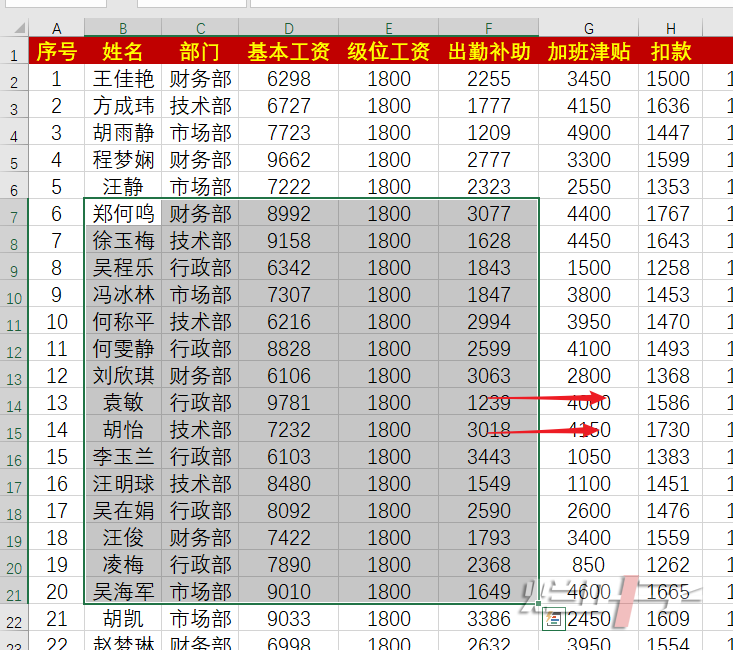
03.ctrl+direction key
Function: Quickly select the boundary cell
Operation method:
As shown in the figure below, when the table is relatively large, it is very practical, and can quickly select the boundary cells of the current data area table according to the direction of the arrow key.
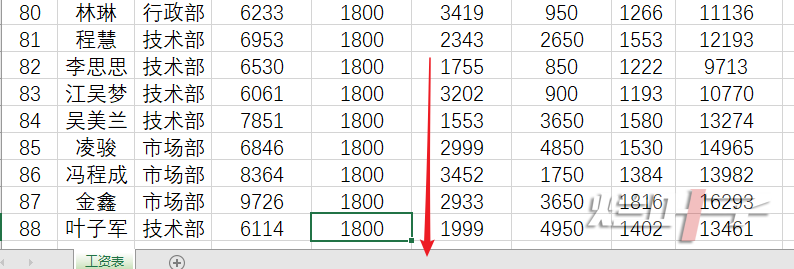
04.CTRL+Shift+direction key
Function: Selected the current area corresponding to the remaining unparalleled cells
Operation method:
As shown in the figure below, when the form is relatively large, select the cell or data area first, and then press the "Ctrl+Shift+arrow keys" to quickly follow the direction of the direction of the direction of the current area.
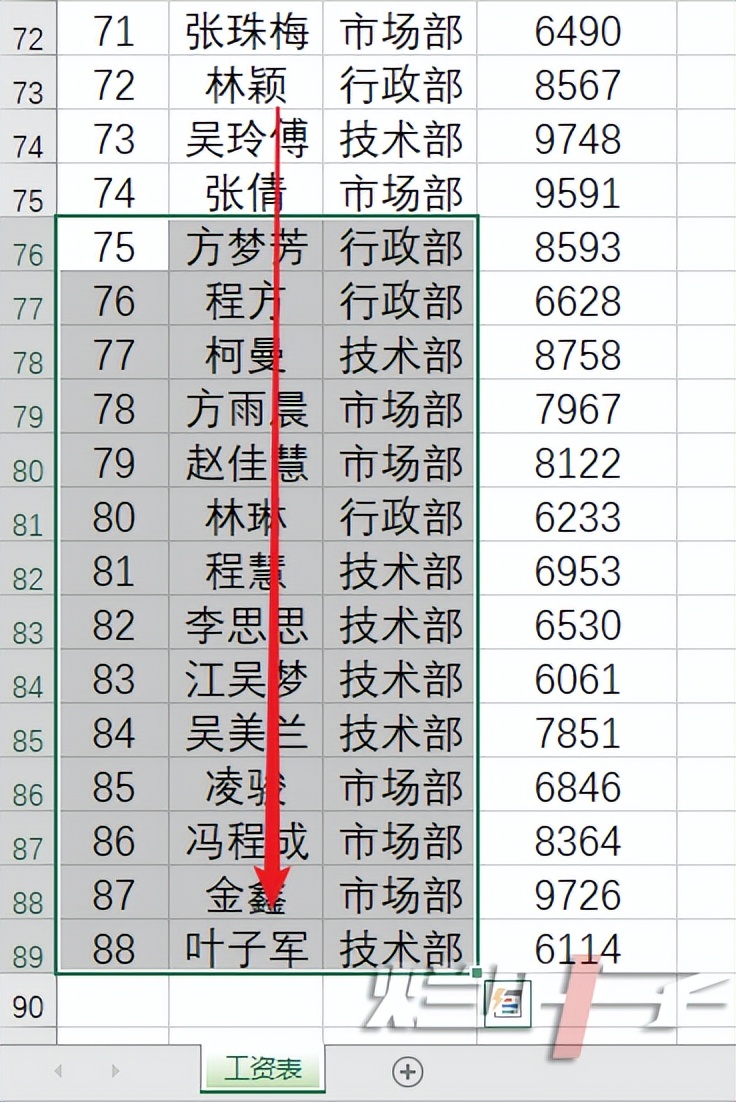
Teachers have been using these four groups of shortcut keys. It is easy to remember. It will be a artifact that can make small white seconds change Excel master. Have you learned to be invalidated?
If you have any questions or good ways, please leave a message in the comment area ~~
Supporting case material file: SAE005_ Quickly select data.xlsx, follow my private message to reply to the number "1013" to get!
- END -
Guangzhou Science and Technology Association Party School (College of Science and Technology Talent) is officially established

On June 23, the unveiling ceremony and first training course of the Guangzhou Scie...
President of the Capital Medical University issued a statement that the CEO of Huada Group CEO
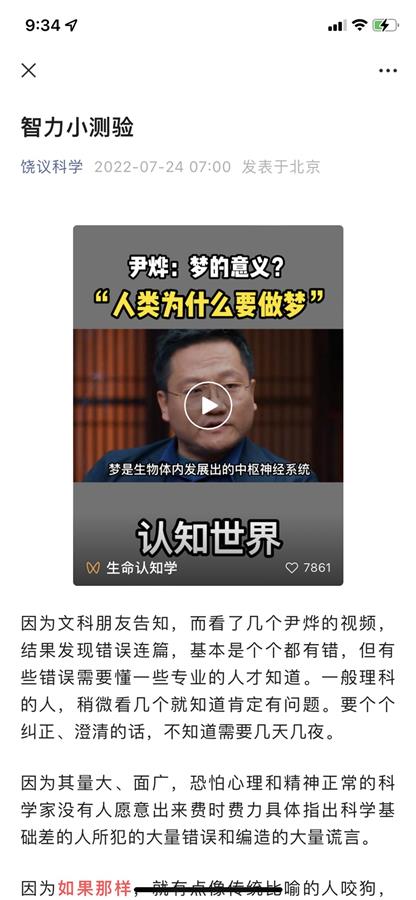
Jimu Journalist Zeng LingzhengIntern Wang YanweiOn July 24th, Rao Yi, president of...