The slender table is set to 1 page paper printing, I won't, my colleagues can get it with the help of Word documents in 2 minutes
Author:Excel from zero to one Time:2022.07.01
In actual work, we often need to print the Excel form into a piece of paper, but often encounters a form of a page that will exceed a page of paper. Many people have spent it for a long time and have not been adjusted. Today, I will share with you a few times. The situation allows you to get a page of paper printing for 2 minutes
1. The form is very wide
The print document is printed in the vertical default. If you need to print the form is very wide, as shown in the figure below, it is a attendance table, because the project is large, which causes the form to be very wide. This solution is the simplest. It only needs to be changed to change. Just print the direction
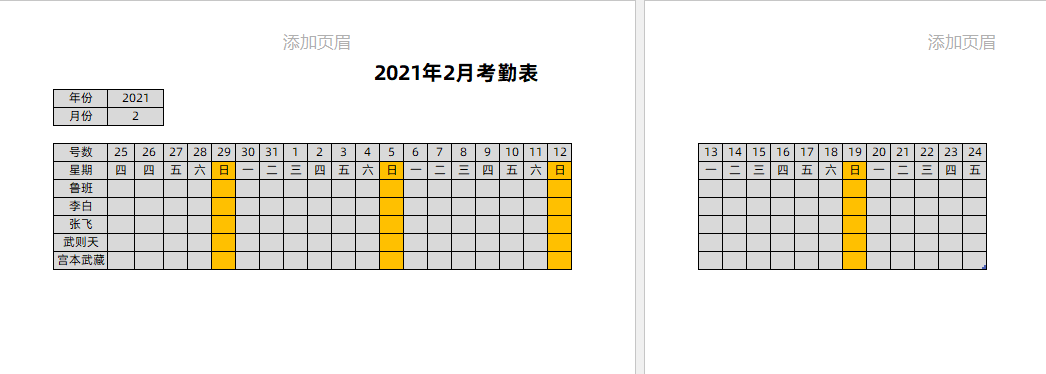
Just click the [page layout] function group, and find [Paper Direction] below to set it to [horizontal], so it will become a page paper printing
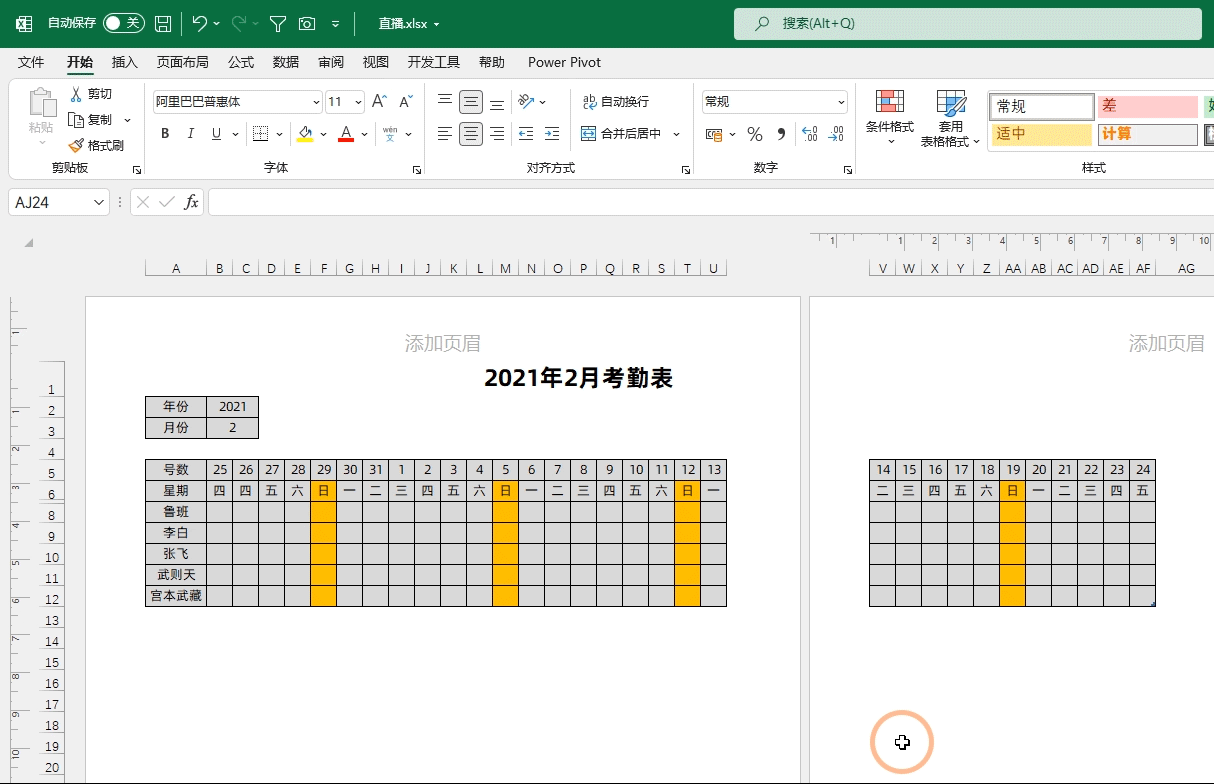
Second, the table is slender
If the table is slender, you want to print it quickly in a page of paper. It is recommended to use Word document, which is very simple to operate.
We can directly paste the data into the Word document in Excel, and then click [Layout] to find the [Bar] function in the Word document, and select the number of columns according to your needs. Here we set to 3 columns, and the data will be displayed in 3 columns
Finally, select the title and find [Layout] to select [Repent Title Line] to add a new title to all columns.
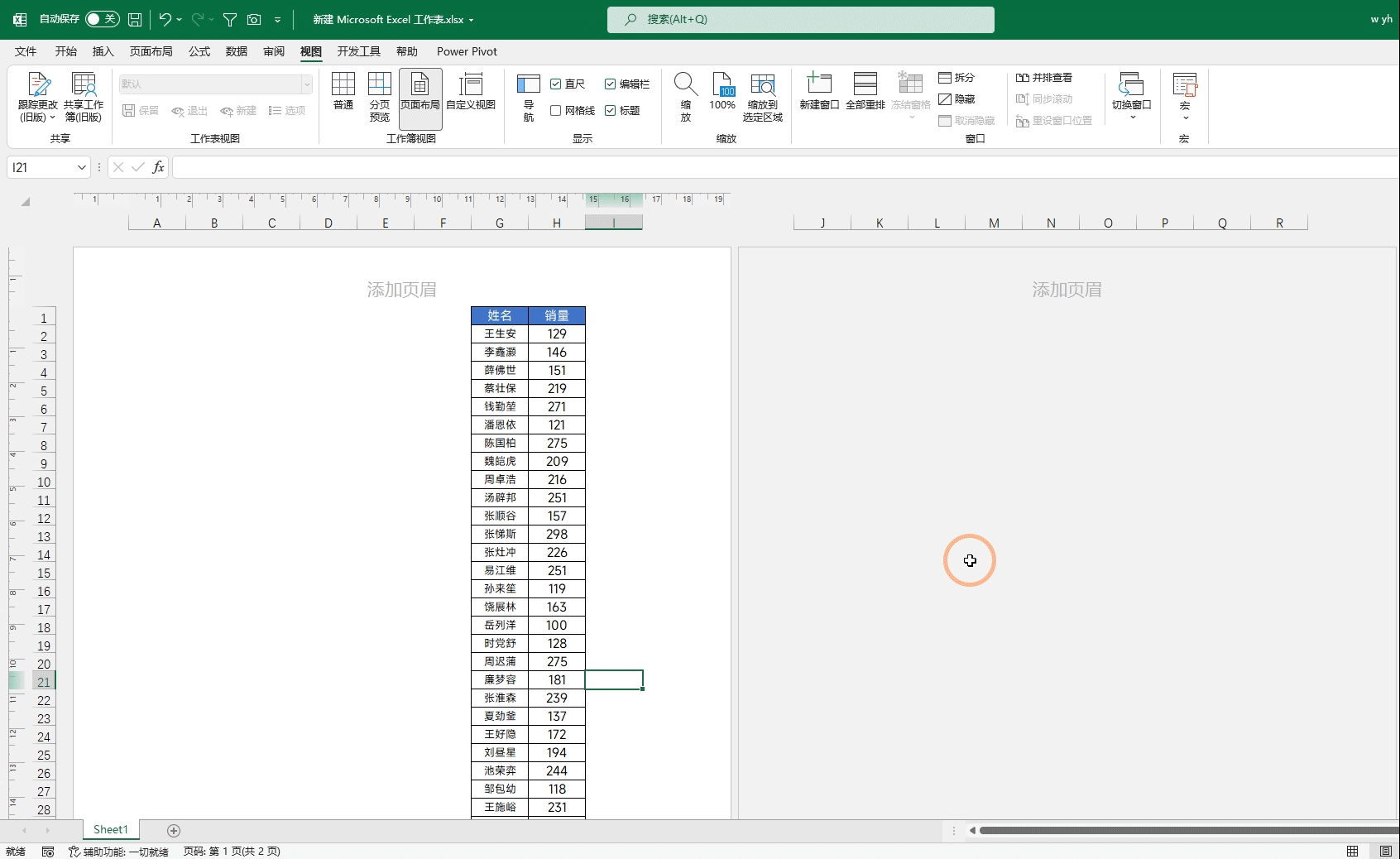
Third, more than a few lines or columns
As shown in the figure below, the entire form is only more than a few lines. For this situation, we can set the zoom directly and adjust the table to a page of paper printing.
Just press the shortcut key CTRL+P to enter the print preview, and then set it in the lower left corner to [adjust the worksheet to one page]. , Will affect data reading
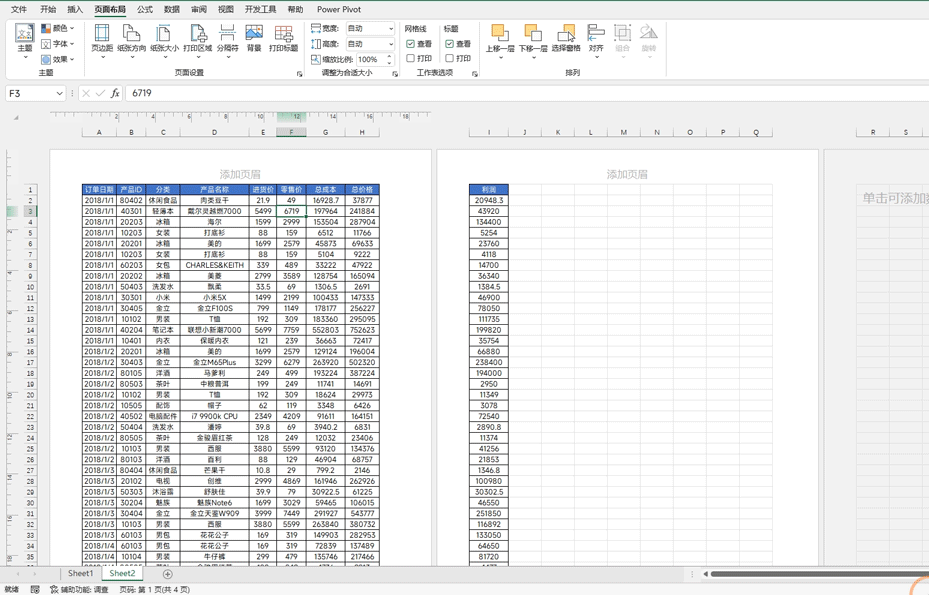
Fourth, beyond multiple lines or many columns
If the table exceeds one page of paper multiple lines, this situation can only be adjusted step by step. It is recommended that you set it in the order below
1. Reduce column width or line height
2. Set a suitable print direction, vertical or horizontal
3. Increasing the page side distance
4. Settings [adjust the worksheet to one page]
It is recommended that you press the shortcut key [Ctrl+P] into the printing preview, set the [print direction] on the left, click the blue [page settings] below the [page side distance] to reduce the page distance, and finally print the preview left Side settings [Print as one page]
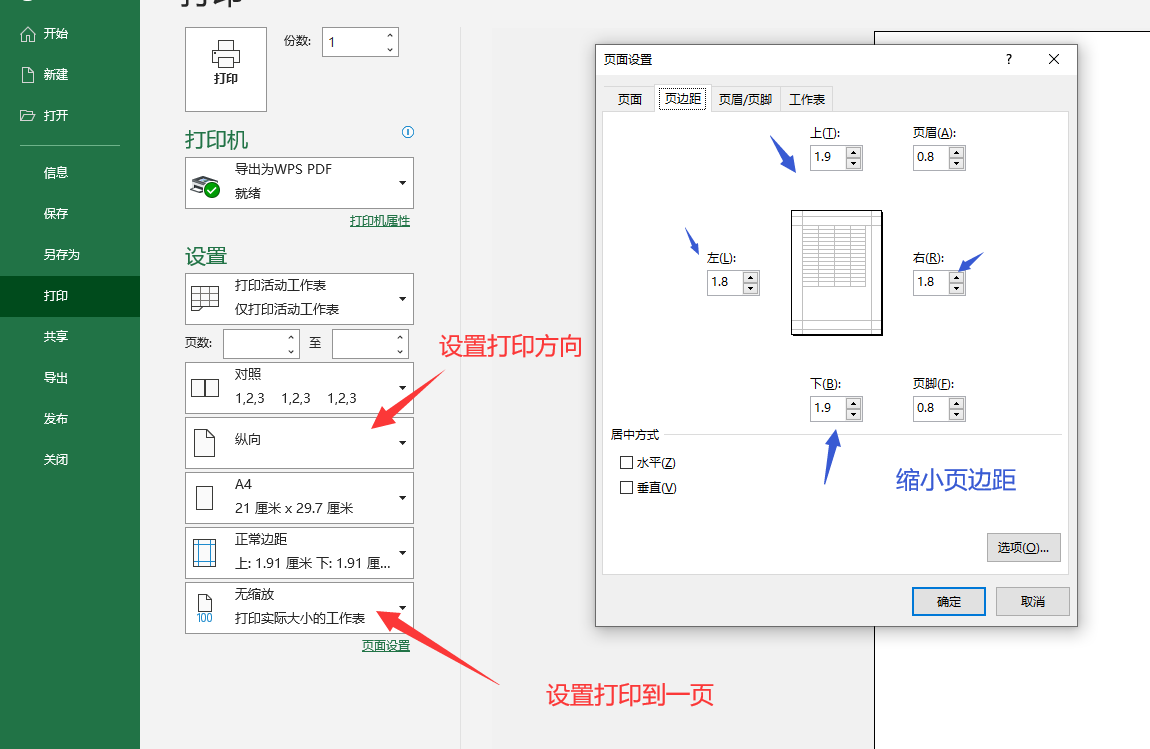
The above is all the content shared today. It is also applicable to WORD documents. You can try it. It is relatively simple ~
I am Excel from zero to one, follow me, and continue to share more Excel skills
Want to learn from zero, here ↓↓↓
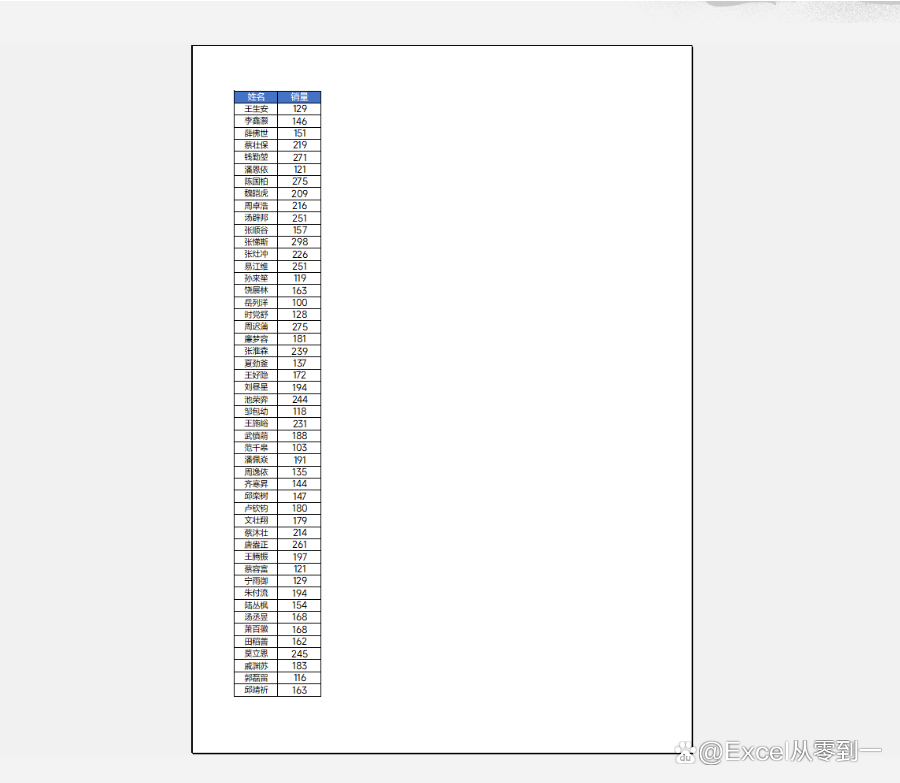
- END -
Unique stove god star

With the levy of Shenzhou 14th, people's exploration of space is gradually deepeni...
Demonstrate!After the launch of the JWST telescope, we may be able to understand the dark matter more

James Weber space telescope may help us solve the imminent mystery of dark matter....